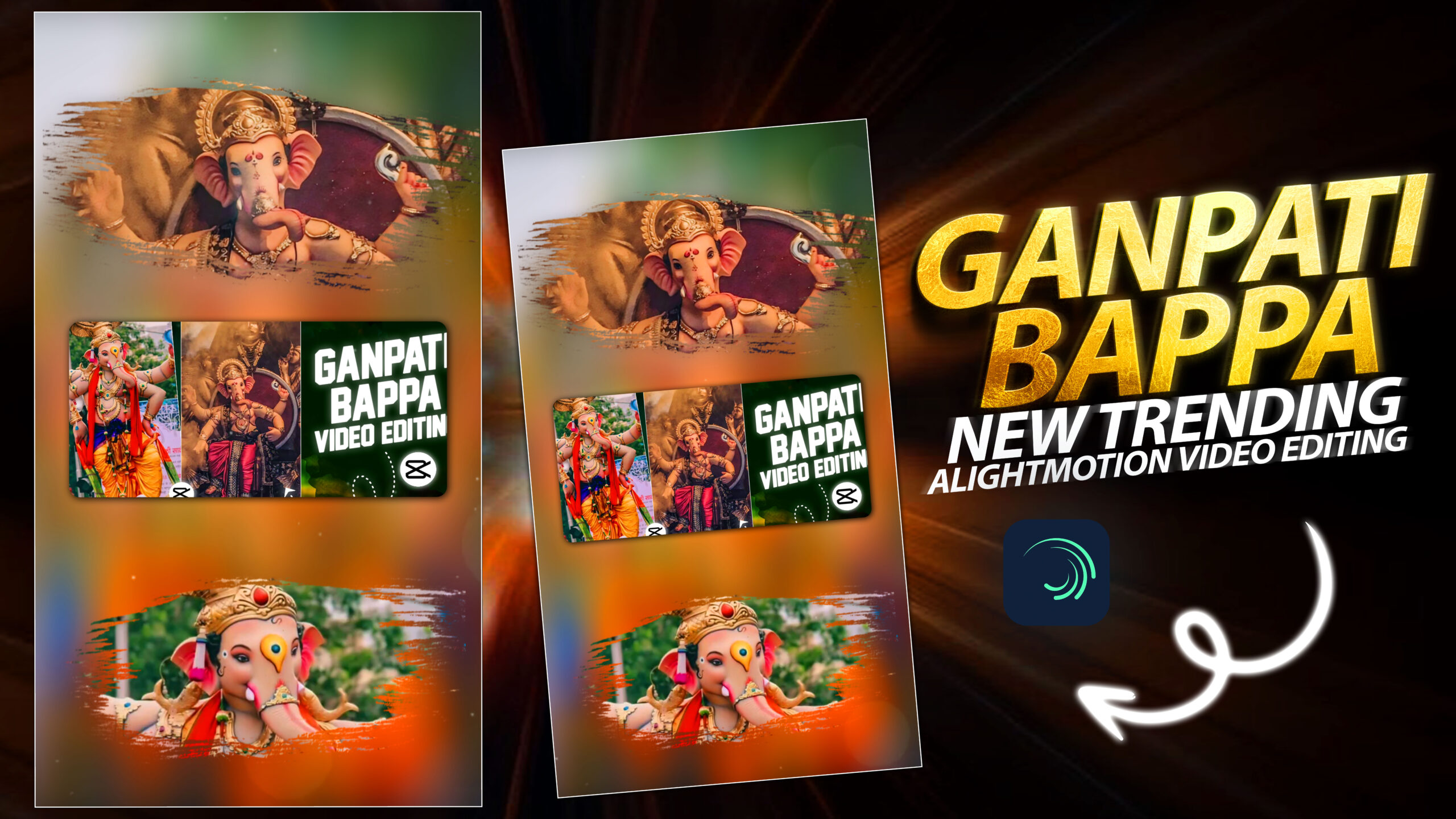Enhance Your Ganpati Bappa Videos with Alight Motion | Editing Tutorial
Ganpati Bappa Morya! The festival of Ganesh Chaturthi brings immense joy and vibrant celebrations. Capturing these beautiful moments and turning them into memorable videos can be a delightful experience. Alight Motion, a powerful mobile video editing app, can help you enhance your Ganpati Bappa videos with stunning effects, smooth transitions, and professional touches. This tutorial will guide you through the process of editing your Ganpati Bappa videos using Alight Motion.
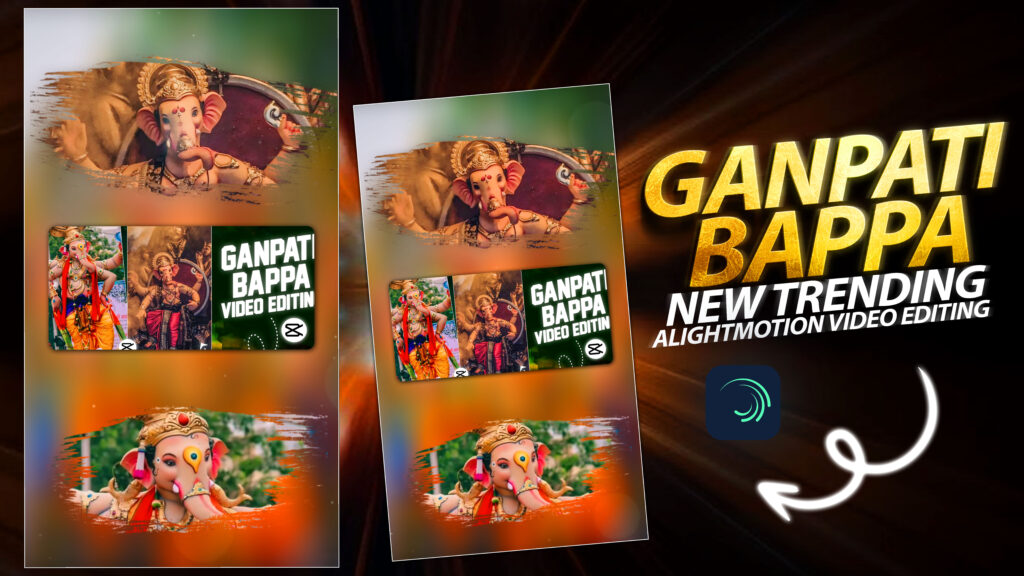
Step 1: Getting Started with Alight Motion
- Download and Install Alight Motion:
- If you haven’t already, download Alight Motion from the Google Play Store or Apple App Store and install it on your device.
- Open Alight Motion:
- Launch the app and sign in or create an account if necessary.
- Create a New Project:
- Tap on the “+” button to start a new project.
- Choose the resolution and frame rate for your video. For social media, 1080p and 30fps are good settings.
Step 2: Importing Media
- Import Your Videos:
- Tap on the “+” icon in the media panel.
- Select “Import” and choose the video clips of your Ganpati celebrations from your gallery.
- Arrange Clips:
- Drag and drop the clips onto the timeline in the order you want them to appear.
- Trim and split the clips as needed to create a cohesive story.
Step 3: Adding Effects and Enhancements
- Add Text Overlays:
- Tap on the “T” icon to add text to your video.
- Customize the font, color, and size to match the festive theme.
- Add captions like “Ganpati Bappa Morya” or any other personal message.
- Apply Filters and Color Grading:
- Tap on the “FX” button to explore a variety of filters and color grading options.
- Enhance the colors to make the celebrations look more vibrant.
- Use Animation Presets:
- Alight Motion offers several animation presets that you can apply to your clips.
- Tap on the clip, then choose “Effects” > “Add Effect” > “Preset” and select an animation effect.
Step 4: Adding Transitions
- Smooth Transitions:
- To add transitions between clips, tap on the “+” icon between two clips on the timeline.
- Select from various transition effects like fade, swipe, or dissolve to create smooth transitions.
- Customize Transition Duration:
- Adjust the duration of the transitions to match the rhythm of your video.
- Typically, 0.5 to 1 second is a good duration for most transitions.
Step 5: Incorporating Music and Sound Effects
- Add Background Music:
- Tap on the “Audio” icon to import background music.
- Choose festive music or traditional Ganpati songs to enhance the mood.
- Sync Audio with Video:
- Ensure that the music aligns well with the video clips.
- Use the “Trim” and “Split” tools to synchronize the audio perfectly.
- Add Sound Effects:
- Import sound effects like dhol beats, aarti sounds, or crowd cheers to add an immersive experience.
Step 6: Exporting Your Video
- Preview Your Video:
- Before exporting, preview the entire video to ensure everything looks perfect.
- Make any necessary adjustments to the clips, effects, or transitions.
- Export Settings:
- Tap on the “Export” button.
- Choose the desired resolution and quality settings. For high-quality output, select 1080p or higher.
- Save and Share:
- Save the video to your device.
- Share it on social media platforms like Instagram, Facebook, or WhatsApp to spread the festive joy.
Tips for a Stunning Ganpati Bappa Video
- Capture Variety: Include a mix of wide shots, close-ups, and candid moments to keep the video engaging.
- Use Natural Light: Shoot videos in natural light for better quality and vibrant colors.
- Stay Steady: Use a tripod or stabilize your phone to avoid shaky footage.
- Tell a Story: Arrange clips in a way that tells a story, from the arrival of Ganpati Bappa to the visarjan (immersion).
By following this tutorial, you can create captivating Ganpati Bappa videos that capture the essence of the festival and spread the festive spirit. With Alight Motion, your creativity knows no bounds. Happy editing and Ganpati Bappa Morya!